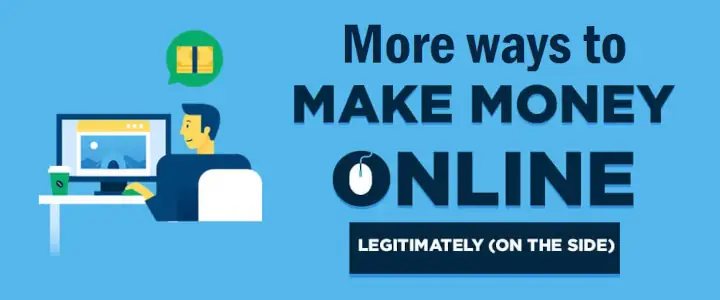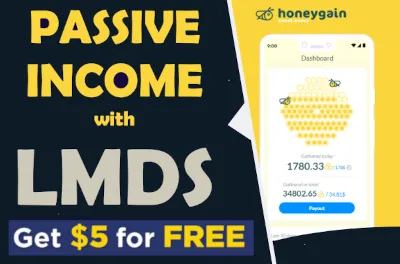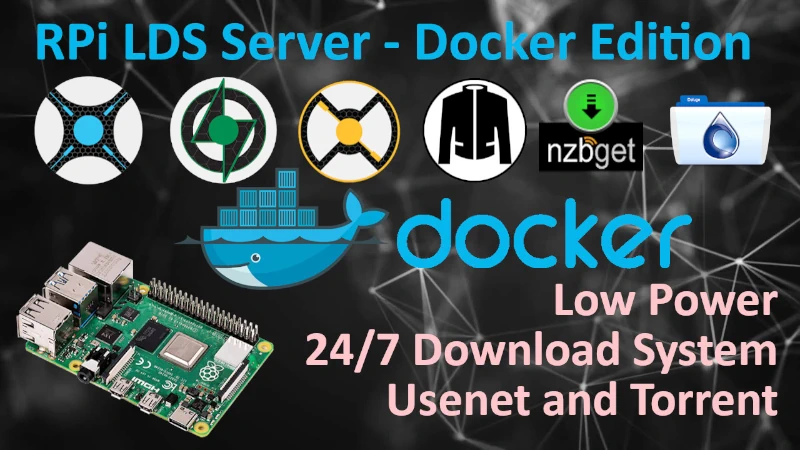IPRoyal Pawn on ARM with LMDS
If you would like to run IPRoyal on ARM as a Docker container, consider using LMDS for that. I also suggest you do open a new account with IPRoyal if you don't have one already. Please consider using LMDS Referral which will get you 1USD bonus to start with. All you need to do to claim it is to earn 5USD through the IProyal and request a withdrawal.
If you will use my Referral to open an account with IPRoyal, LMDS will get 10% on top of your earnings, this is not deducted from what you generate, but on top of it, so it does't cost you anything.
How you earn and what to expect?
I integrated IPRoyal deployment with LMDS stack, together with all what is needed to run IPRoyal as a container on ARM chip. I’m going to show you how to deploy and configure IPRoyal on Raspberry PI so you can earn around 5$ per month just from running the container as any others.
Let’s be clear here, this application isn’t going to make you rich or pay your bills. But if you have a Pi lying around, a flat bandwidth internet plan and you want to try something new, it might be worth a shot.
What does it do? IPRoyal uses your free, unused internet bandwidth for research - so they claim. When a company uses its own internet access, it can get data filtered or affected by its local IP address and geolocation rules. Accessing online resources using different IP addresses helps them check how these services are viewed by other users depending on their location - similar to what VPN does but this is on a more distributed scale. One of the examples might be a service like SkyScanner, it scrapes sites from different locations to give you best prices etc.
IMPORTANT: IPRoyal policy allows you to run only one node of their software per single public IP. Do not run more then one app on any given device at any time on the same Internet connection to avoid being banned from their network. Do not run IPRoyal on cloud services VPS, it wont work and it might be detected as violation of their policy also. If you use a VM for the app do not clone these VMs.
I’m using a Raspberry PI 3B as this is the one I run LMDS on 24/7. This tutorial will work on any Raspberry PI computer board with Internet connectivity. I would strongly recommend you flash your SD card with 64bit Raspbian not 32bit one at this stage. Please note that Raspberry PI Pico is a microcontroller (not a computer), so it won’t work on this one.
How to deploy IPRoyal?
Signup to IPRoyal
Register with IPRoyal. Please register with an email address that you use with PayPal to get your money transferred later and use secure password - do not create account with automatic Google or Facebook authentication. Create a proper account with correct email address and proper password - you will need those details later while configuring a Docker container. If you do not want to use your main email address for this registration use different one but add it to PayPal later - I believe PayPal account can associate three different emails under single account.
Deploy LMDS
If you never used LMDS before clone it to fresh Raspberry Pi OS, If you already using LMDS and running some containers skip below and go to next section.
install Git:
sudo apt-get install gitClone LMDS repository:
git clone https://github.com/GreenFrogSB/LMDS.git ~/LMDSDo not change name of the folder on your local system, it should stay as is for the script to work properly
Enter the directory and run:
cd ~/LMDS./deploy.shDeploy IPRoyal on Raspberry Pi
At the very beginning you need to Install Docker & Docker-compose if you haven't before. This will take a while, be patient, when done - LMDS will ask you to restart your Pi.
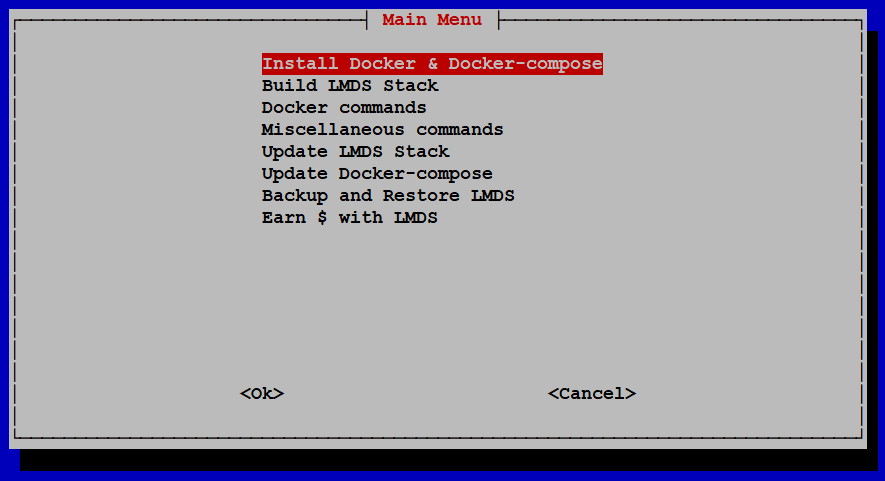
After Docker is installed and Raspberry Pi is back up and running after reboot, enter LMDS folder, run ./deploy.sh again and this time choose Earn $ Money with LMDS
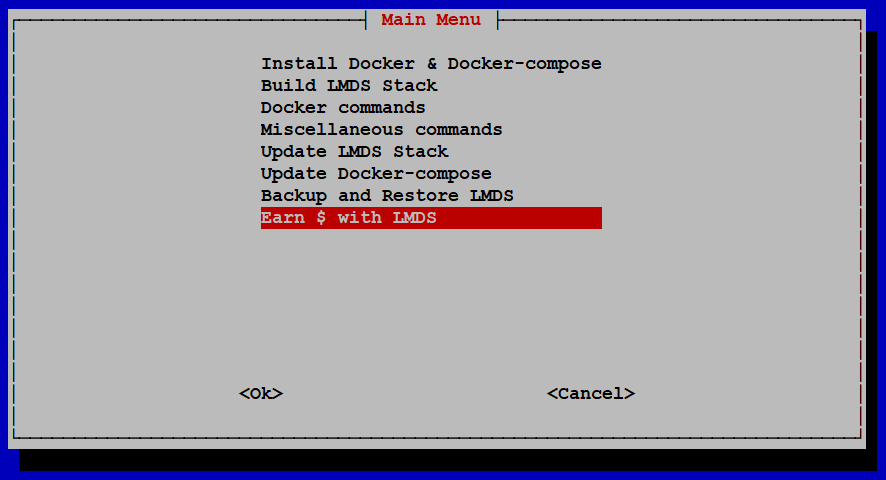
From the menu select: IPRoyal - Docker container
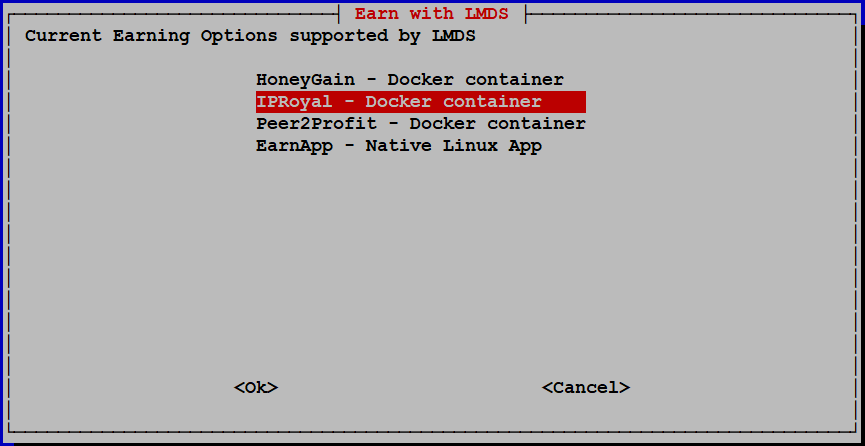
Enter email address you registered with IPRoyal and Enter
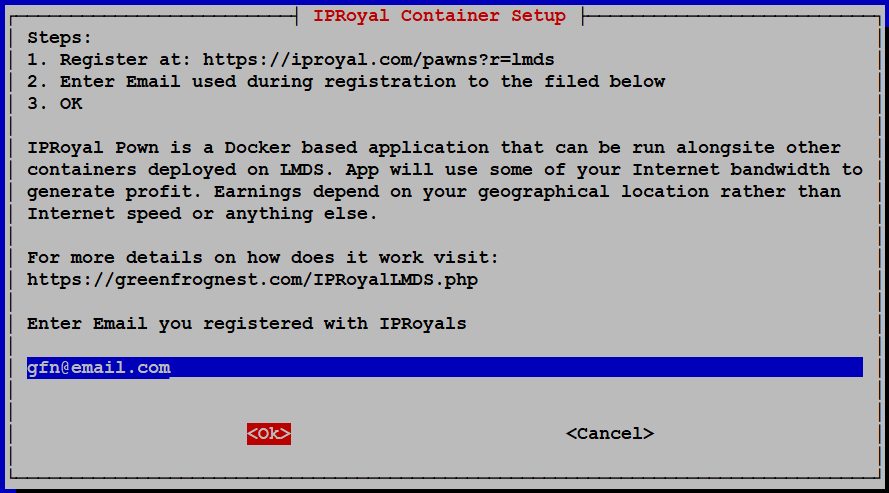
Enter password you used to register with IPRoyal and Enter
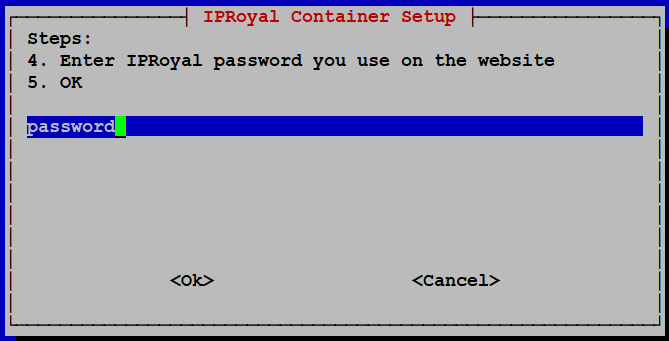
Enter a container name you prefer or leave default and Enter
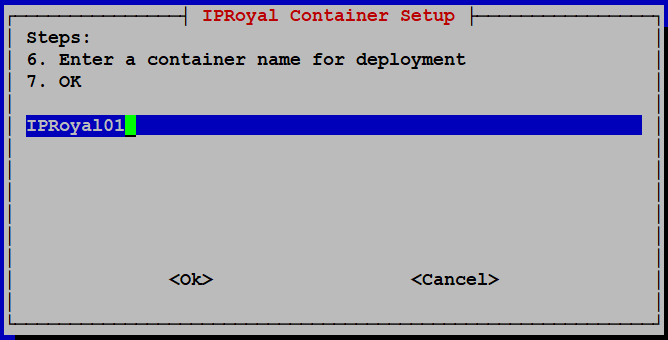
At this point all what is needed for IPRoyal container to start on ARM is done, simply run docker-compose up -d. IPRoyal container will be pulled down from Docker repo and deployed to the stack. In Portainer you will see a new container with the name you give it during setup, after a while the same name will appear under your active devices on IPRoyal Dashboard.

Give it some time to register and start - check after a few minutes if node is online and from time to time how are you doing with traffick.
How to earn more?
With IPRoyal you can deploy two nodes on single external IP. If you want second container of IPRoyal - simply edit docker-compose.yml duplicate already running container definitions, give it a different service name, container name, and device name, save it and run docker-compose up -d again. This way you will have two containers running IPRoyal on your Pi. If you need more, you would need a different public IP for them, like your mobile phone 4G network or something, but be careful it will eat some of your mobile data. I would not bother with phone to much while you have Pi running 24/7. I would rather try to find something different on top of this to run together.
Help me make LMDS better
With your support anything is possible
- Beginner
- Objectives
- Concept
- Hardware
- Hypervisor
- Hypervisor Manager
- Hypervisor Initial Config to be continued...
- Advanced
- My Quiet Lab
- Active
- Depreciated